In Tableau, Filters are used to filter the data displayed in the view section. Filters can be of displayed in different ways, such as; Multiple values drop down, Multiple value list, Single Value list and so on. Knowing how to remove the all options in the filter in Tableau is important to view specific data.
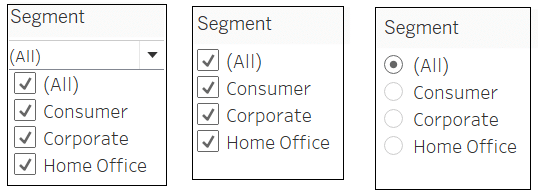
Multiple values drop down, Multiple value list,Single Value
Filters create a Where clause to the underlying query of the View.
For example, consider the following view,
This view is created by using Tableau’s sample datasource Sample-Superstore , Orders Table.
Connect to the excel datasource.
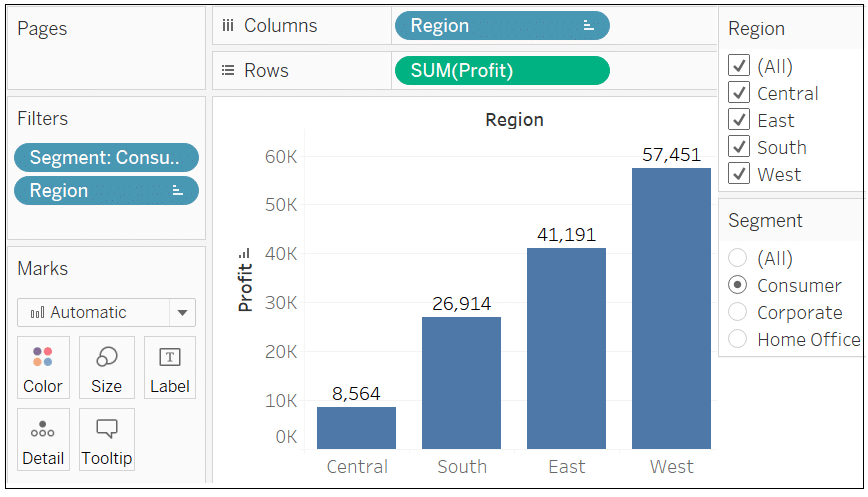
This view displays Sum(Profit) by Region where Region in (‘Central’,’East’,’South’,’West’)
and Segment = ‘Consumer’
Problem with All
If you notice All option is displayed in both the filters. All option comes by default in the filters.
In the Region filter, it is ALL is ok as users have the option to select multiple Regions but in Segment users have the option to select only one value. In the case of Segment, the All option will confuse the users.
Because All will mean …where Segment in (‘Consumer’,’Corporate’,’Home Office’) and the intend of the dashboard is not that and it will confuse the users.
How to remove All option from the filters in Tableau
- Go to the Segment filter. Click on the small drop arrow in the extreme right
- Select customize.
- Under Customize uncheck the option for “Show “All” Value.
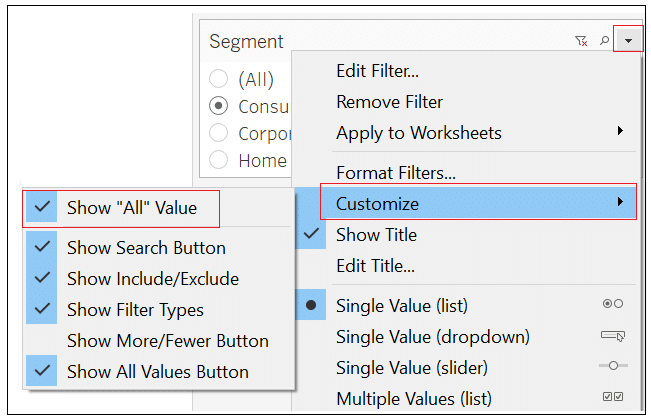
This will remove the “All” option from the filter.
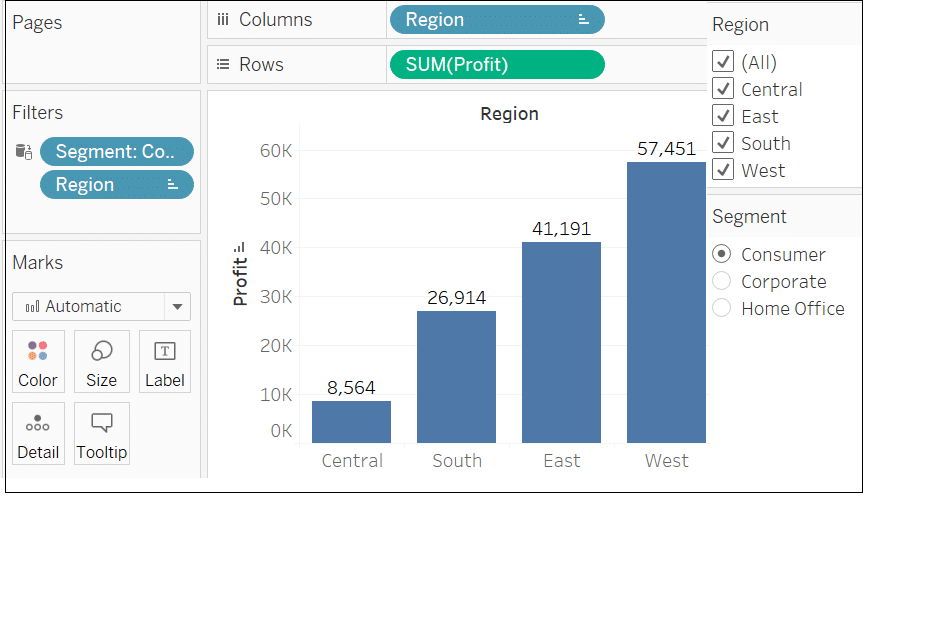











This is really helpful, thank you!