In this session, we will see how to go about finding Top 10 Customer using a Set in Tableau. In Tableau, Sets provide a way to create a sub-set of data. This will be helpful when your organization has large number of Customers but you are only interested in performing analysis only on the top performers.
Finding Top 10 Customers:
1. Launch Tableau desktop and connect to Sample-Superstore.xls. Use the Orders Table.
2. Under Dimensions, right-click on Customer Name and select Create/Set
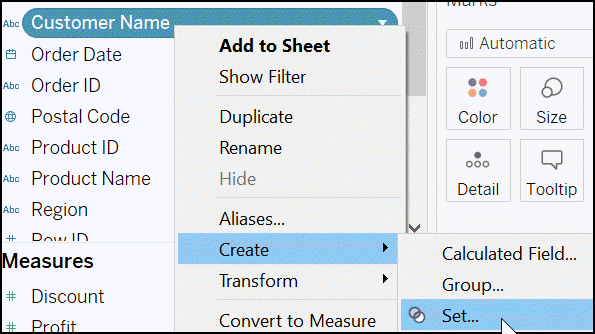
3. In the Create Set dialogue box, specify the Name of the Set – Top 10 Customers. In the By field – specify Top 10 and use Sales from the fields drop down.

4. This will create a Set which will be displayed under Sets at the bottom of your screen, below Measures.
5. Now create a view, place Sales on Columns and Customer Name on Rows. Create a bar chart. If bar chart is not automatically create then select one from Show Me. This will create a chart for Sales of all the Customers. But we are interested in only the Top 10.
6. Place Set – Top 10 Customers on the filter shelf. This will give you a view with Top 10 Customers.
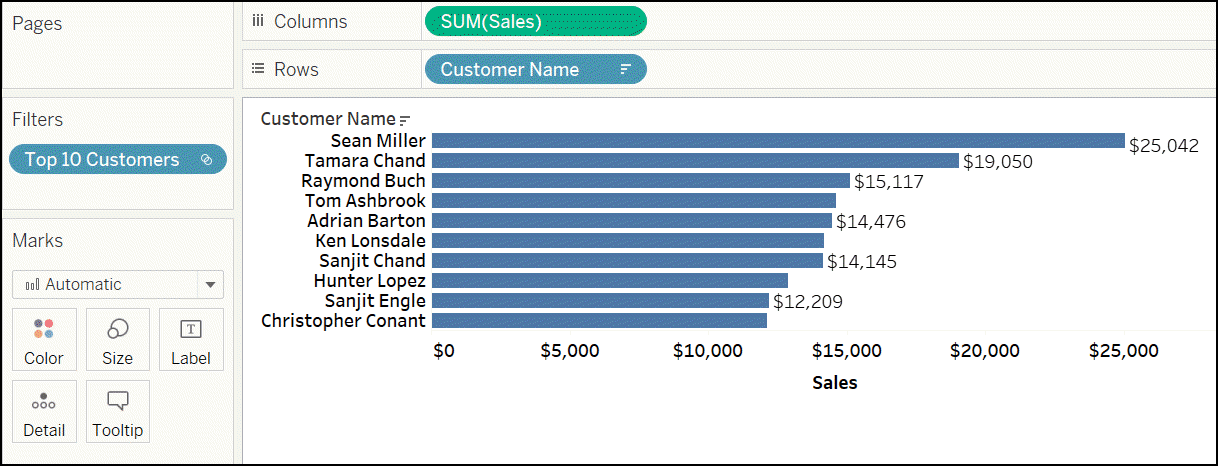
7. Click on the Set on Filters and select Show In/Out of Set. This will allow you to see Customers who fall in the Set of Top 10 Customers and those who fall outside this Set.
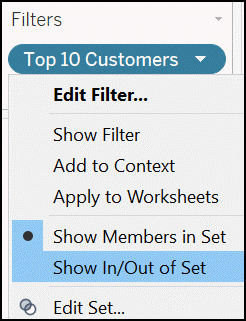
8. You can also expose In/Out as a quick filter on the view.











