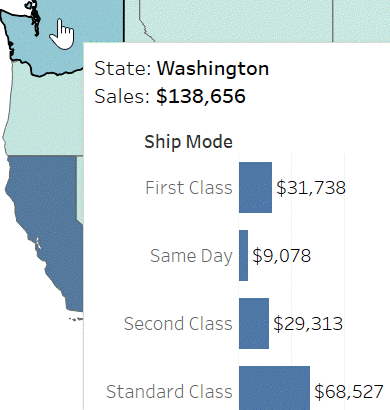This blog helps you understand the process of Embedding Visualization within Tooltips in Tableau.
You can provide more details to the users by embedding visualizations in Tooltip of a chart. This functionality is called Viz in Tooltip in Tableau.
These embedded visualizations will be displayed when a user hovers over a Mark or datapoint in the chart.
It is also useful in maximizing the space on the view, you can show more details in less space.
Creating Viz in Tooltip
1. Connect to Sample-Superstore.xls and use the Orders table.
2. Create a new sheet. Double click on States and Sales to create a filled Map. Name this sheet as Map.
3. If you hover over any State, it is display State and Sales for that State.
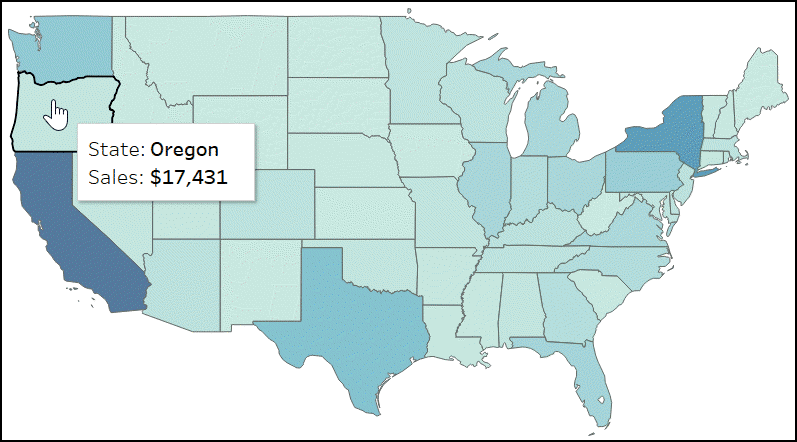
4. Create another sheet, place Sales on Columns and Ship Mode on Rows. Create a bar chart.
This will give you Sales by Ship Mode. Name this sheet SalesByShipMode. This chart will be displayed in the Tooltip of the Map.
5. Navigate to the sheet Map. Click on Tooltip and from the Insert option select the Sheet for SalesByShipMode.
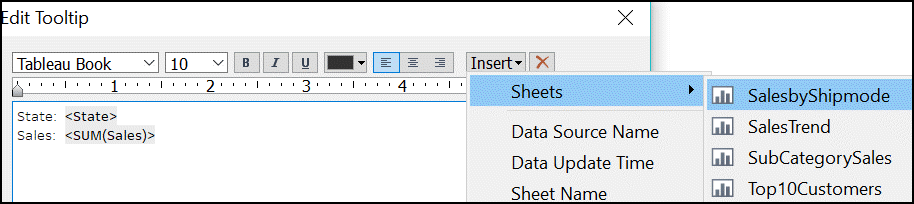
Look at the embedded code,
<Sheet name=”SalesbyShipMode” maxwidth=”300″ maxheight=”300″ filter=”<All Fields>”>
It specifies maxwidth and maxheight. If your embedded chart does not fit with the default value ‘300’ you can specify your values manually.
In the filter = ” <All Fields>” you can specify the values on which you want to filter this embedded visualization. Default is All Fields. For specific filter value, for e.g. Category, use filter = “<Category>”. Multiple filters can be provided by separating the field by comma, such as, filter = “<Category>, <Region>”
5. Now if you hover over a State, for e.g. Washington, you can see the embedded SalesbyShipmode bar chart for that State.
If you get a caption that “View is too large to show” that means you need to change the values of maxwidth and maxheight in the Tooltip.
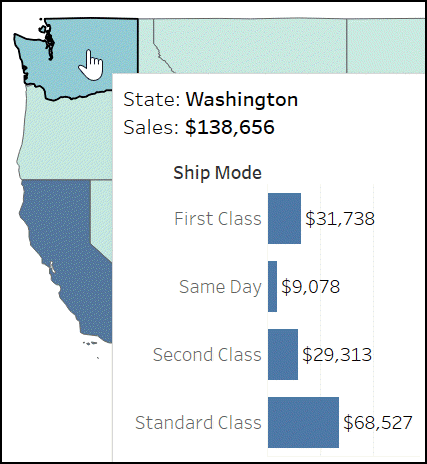
You can embed more than one chart in the Tooltip.
For Tableau training write to hello@ohiocomputeracademy.com or
call (USA) – 1 614-398-0454. (India) – +91 9916001284